- DOWNLOAD OHS 12.2.1.3.0 INSTALLATION FILE FROM ORACLE WEBSITE. INSTALLATION FILE EITHER WILL BE IN a .jar FILE OR IT WILL BE A ZIP FILE. THE ONE I DOWNLOAD IS A ZIP FILE.
- AFTER DOWNLOADING THE ZIP FILE, EXTRACT THE ZIP FILE WITH FOLLOWING COMMAND unzip fmw_12.2.1.3.0_ohs_linux64_Disk1_1.zip I have also show this in below screen shot. ONCE THE FILE FINISHING UNZIPPING IT EXTRACT A FILE WITH THE NAME OF fmw_12.2.1.3.0_ohs_linux64.bin .
NOW LET’S START INSTALLATION
Make sure you have Xwindows session configure.
Started the installation by executing fmw_12.2.1.3.0_ohs_linux64.bin file as shown below. I will take default and click ok to continue. If you want different location for inventory then you can specify here base on your directory structure.
We will take default here and click on Next
provide Oracle Home here based on your directory structure. In my case it will be /u01/OHS_HOME. Next
Here I will take default. I want to run it independently without weblogic. Click Next
Here i have to specify location of my java path where java is install. -Click Next
Next screen is running prerequisite check in witch oracle software goes through and check if all the prerequisite has been configure for successful installation. In my case Prerequisite Check failed with following errors shown in screenshot. I am getting this error because i am missing few libraries on this OS that is require for this installation.
so now first thing first we will have to install these packages using yum repository to make this installation successful. To do this part you have to be register with Redhat. I am running community development red hat linux free source. Here is the link where you can download free community software and register with them to access yum repositories . https://developers.redhat.com/products/rhel/hello-world/#fndtn-windows No scree shot provided
I installed the failed libraries using yum install command. Here is the final looks you should see after installing all failed libraries. Notice no red x sign. click Next to proceed.
Installation started. This will take approximately 30 minutes. Once done click Finish
Once binaries installation part completed. Now we create ohs instance using config.sh script. cd into $ORACLE_HOME/oracle_common/common/bin folder run script config.sh
i will create domain under /u01/OHS click Next
select same option as shown. oracle http server standalone and click Next
Java path looks correct, so i will click Next here without any changes.
ohs1 will be our first ohs http server instance. Click Next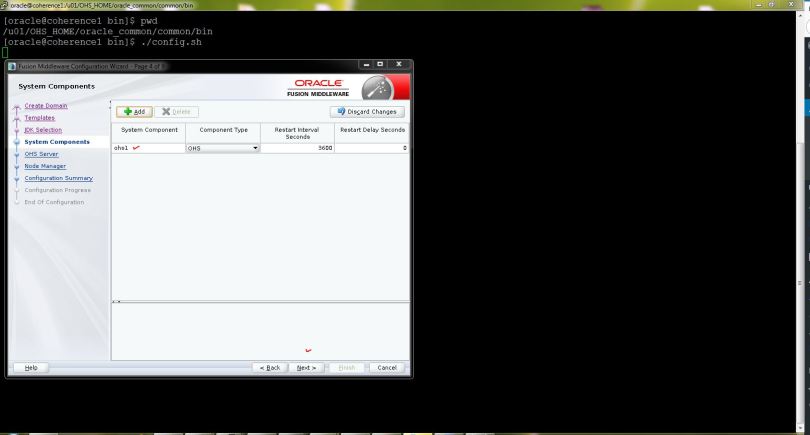
provide IP address or host name for admin Host and Listen port and Click Next
create node manager username and password. click Next
completed click Next and Finish ohs1 instance is created now next we will start the instance now.
Step to start OHS
- First start Nodemanager using script startNodemanager.sh under /u01/OHS/bin

- start ohs1 instance using startComponents.sh script under /u01/OHS when prompted for password provide password that was created earlier. After enter password you will see below screen that ohs1 instance is running now
To access. http://coherence1:7777
That’s it.









